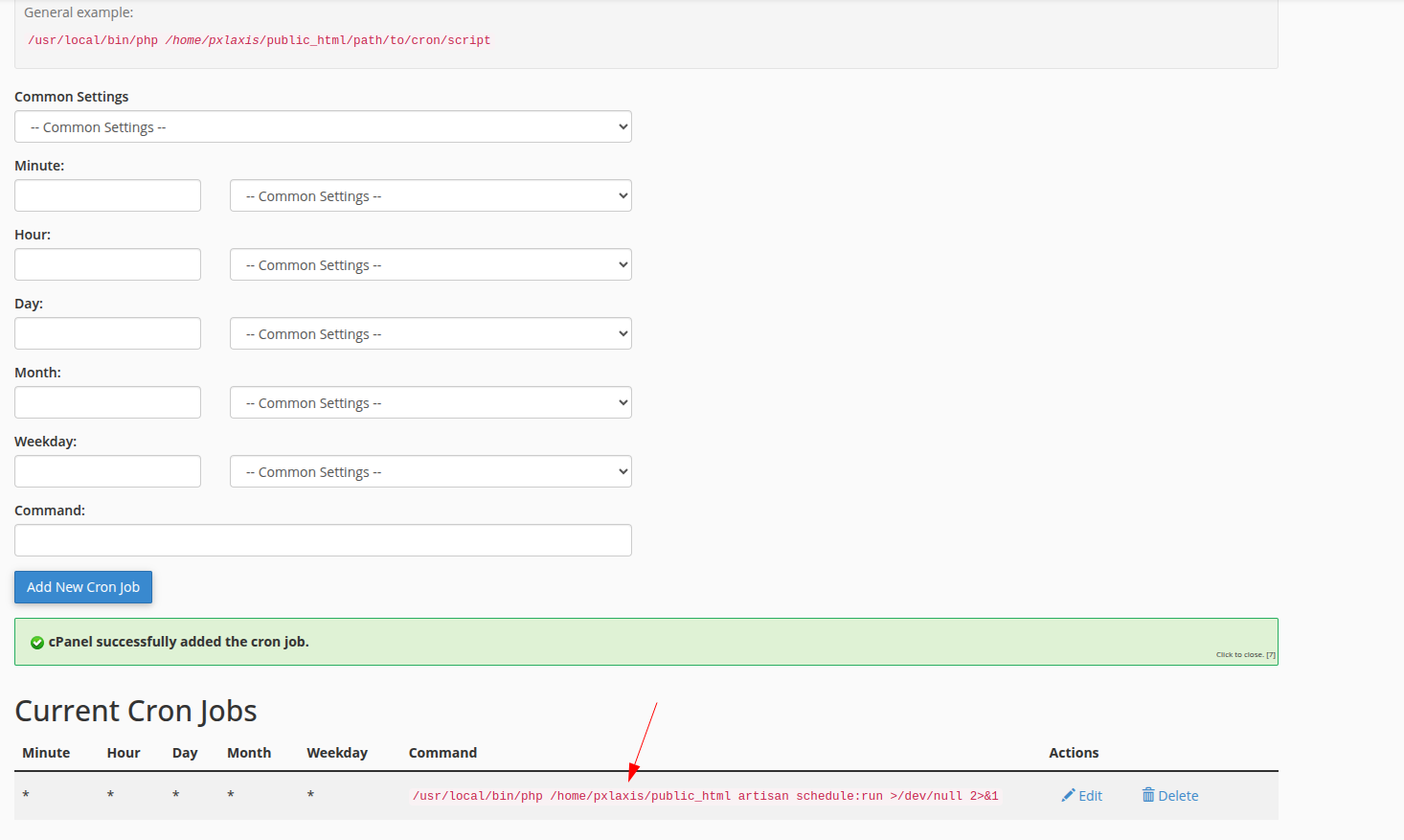Task Schedule
Go the system setting an select Cron Job Settings on the list view the click, it will redirect to Task Schedule List page.
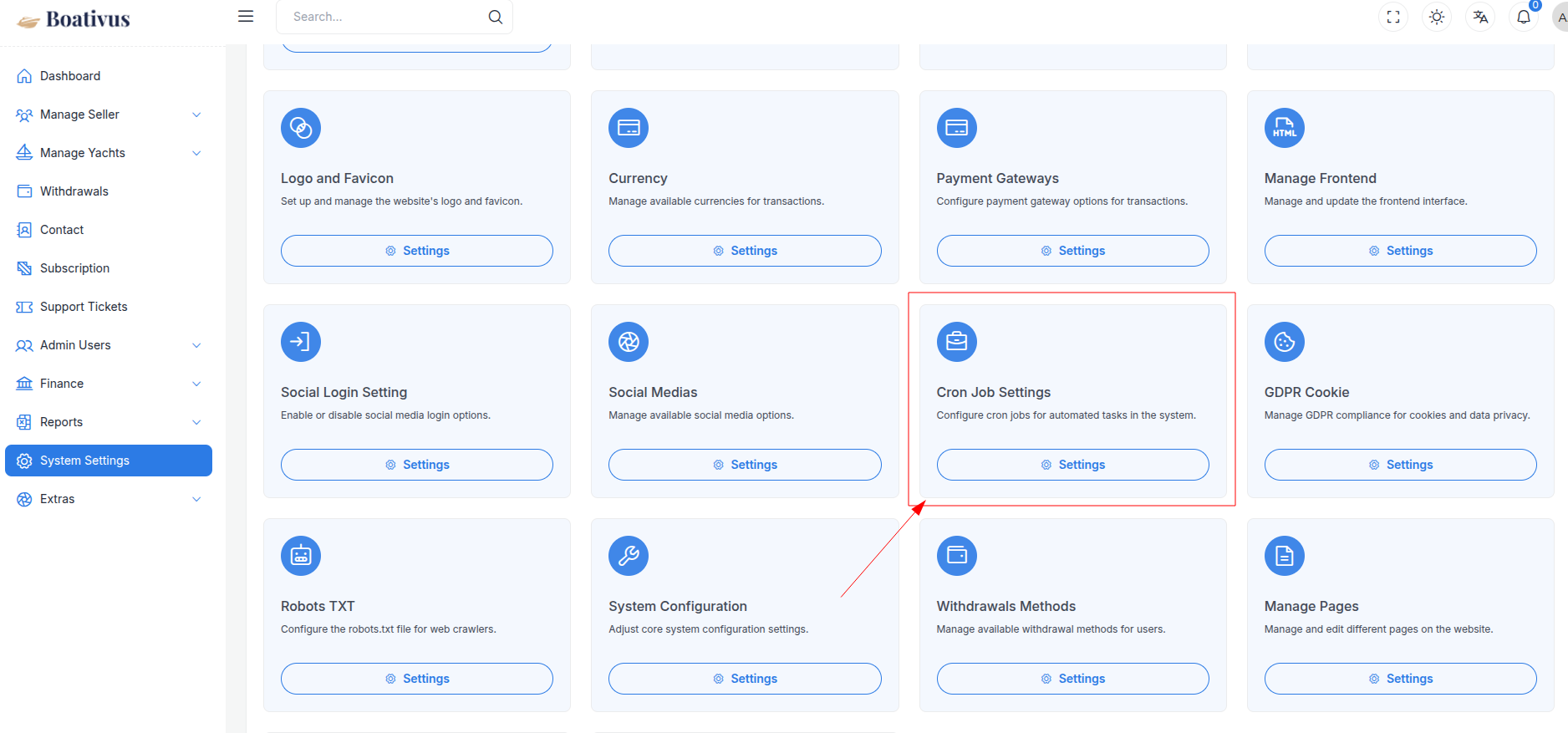
You can see the list of task schedule. On this list you will on action button has Edit, Deactivate or Activate, Run Now, Logs and Delete. You can update and delete the task schedule by clicking the Edit or Delete button.
Active or Deactivate the task schedule by clicking the Active or Inactive button.
Run the task schedule by clicking the Run Now button.
Show the logs of the task schedule by clicking the Logs button.
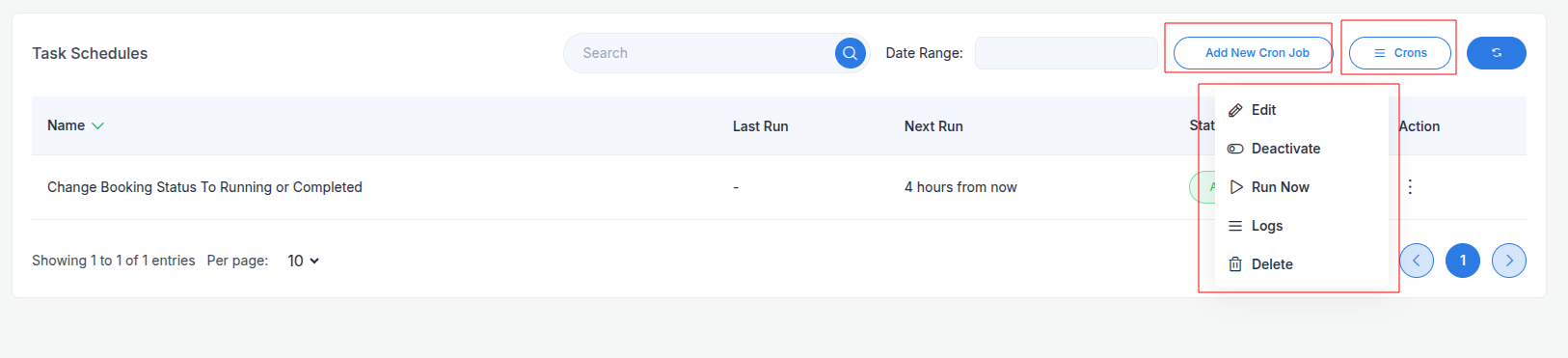
Add new task schedule by clicking the Add New Cron Job button on the top right corner. You can add task schedule name, schedule time and command.
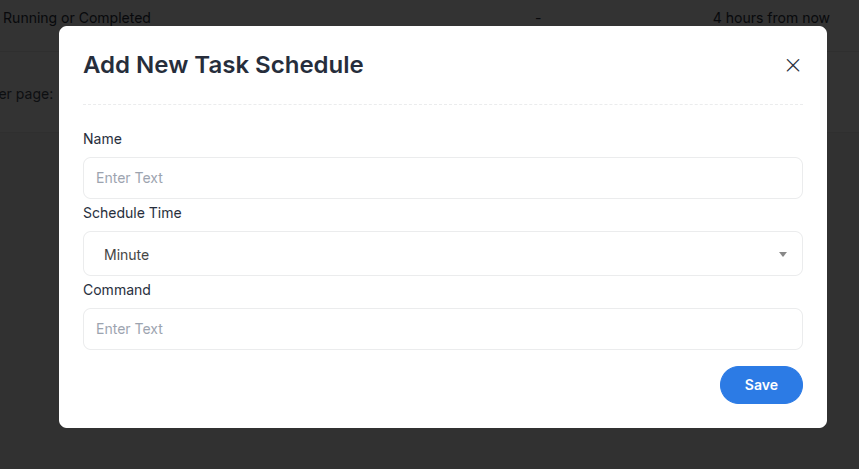
Click on the logs button and you will see the logs for the every task schedule.
you can remove all logs by clicking the Remove Logs button.
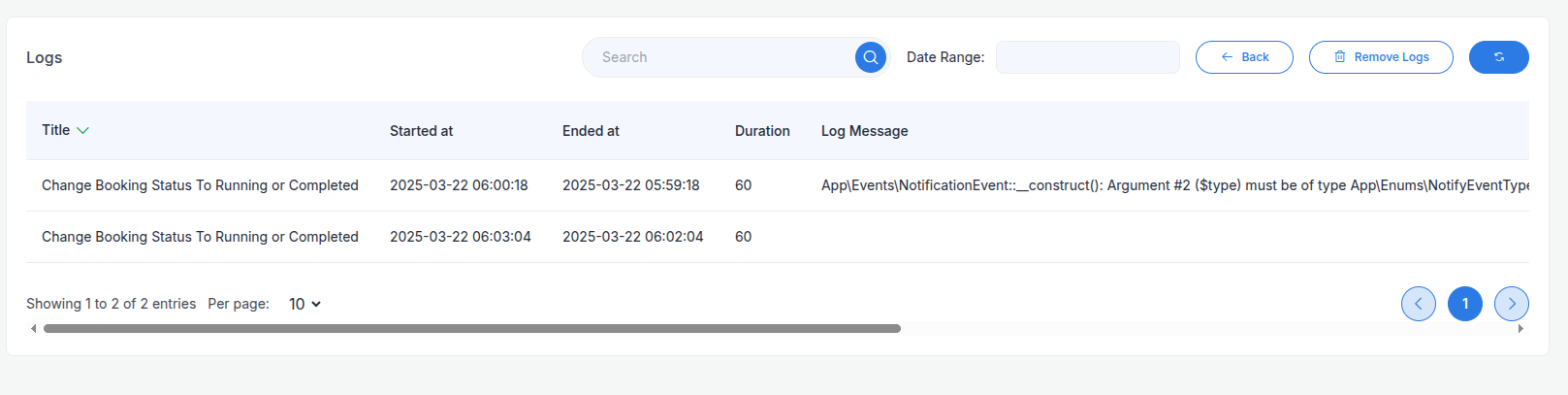
Now you can Click on the Crons button and you will see the list of cron time list page.
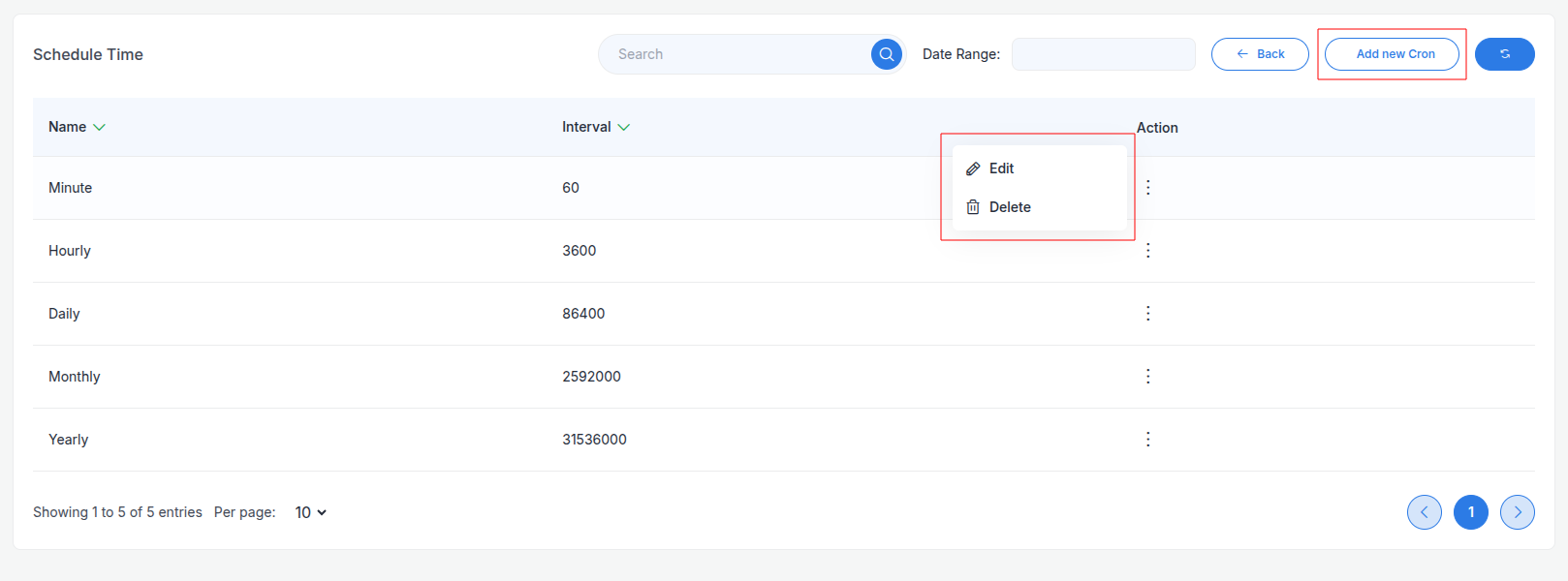
You can see the list of cron time. On this list you will on action button has Edit, Delete. You can update and delete the cron time by clicking the Edit or Delete button.
Add new cron time by clicking the Add New Cron Time button on the top right corner. You can add cron name, Interval.
Interval is the time in seconds that the cron job will run.
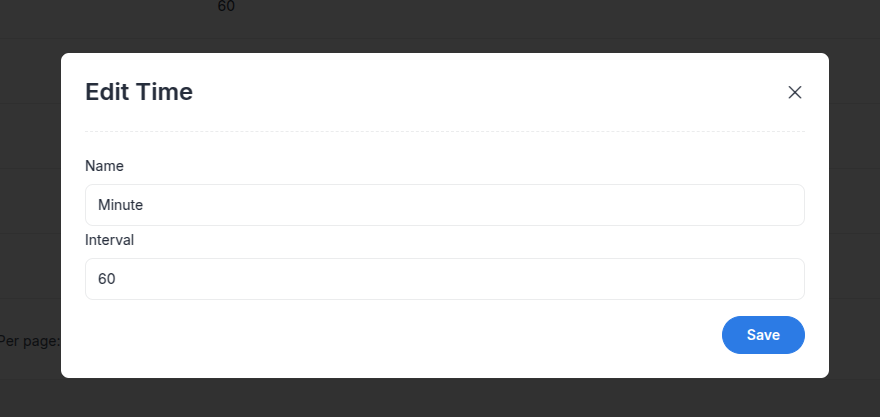
Follow the below images for setting up your cron job on cPanel.
Copy the command from here,
/usr/local/bin/php /home/CPANEL_USERNAME/public_html artisan schedule:run >/dev/null 2>&1
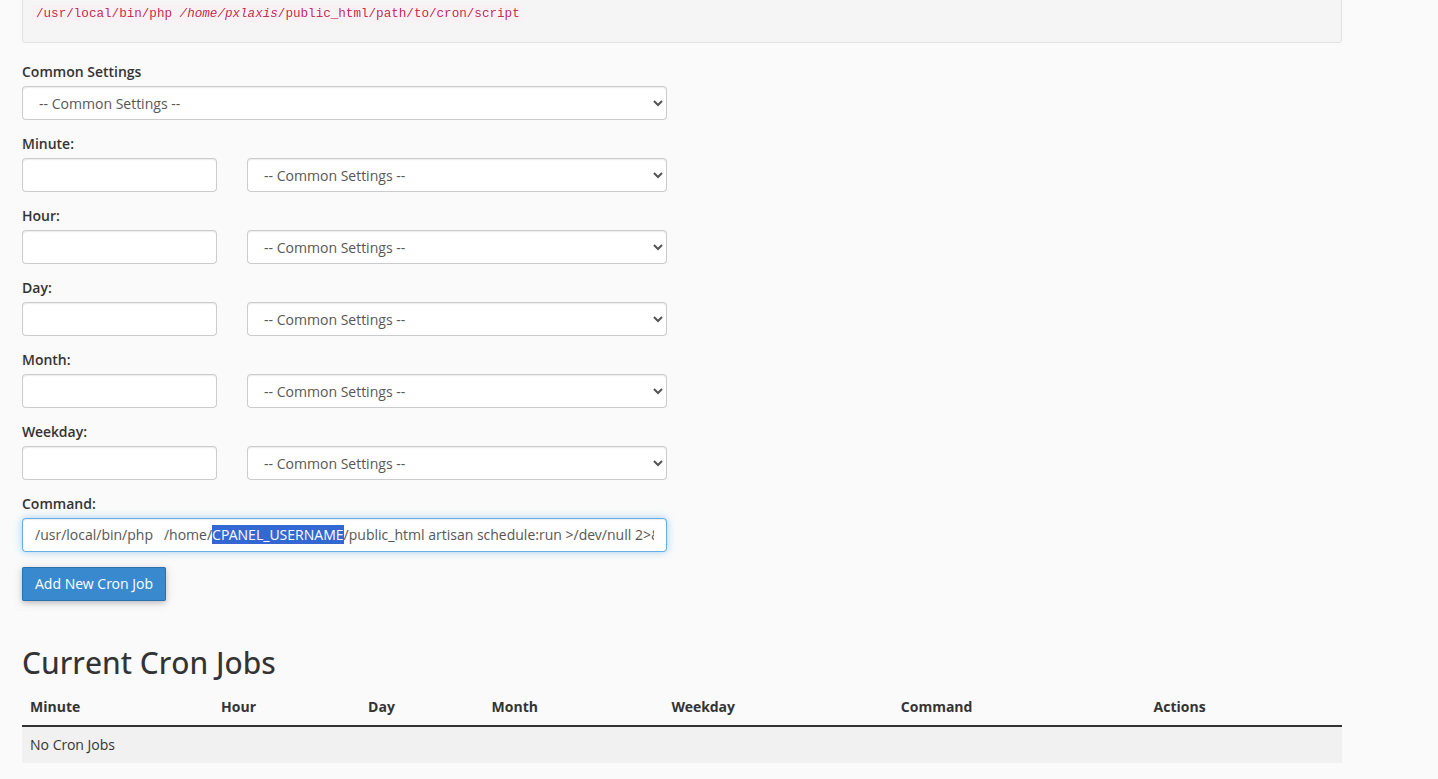
Replace the CPANEL_USERNAME with your cPanel username.